Its good when you get the natural link building to your site with higher number of links to your site. Its even much more better when you get the links from the relevant site(Niche related) and it’ll stand your blog higher in search engine results pages. But what if your site getting the backlinks from the irrelevant site which is far distinct from your content or you are getting the traffic from the bad and dirty adult or gambling site? then your site might get affected by the Negative SEO and not performing well in the Google search result.
So to get your site back in the better position in search engine you need to use the Google Disavow tool.
What is Google Disavow Tool –
This Google Disavow tool allows to submit the bad links and tells the Google that don’t consider this sites when serving the search engine results. So Google Automatically neglect such dirty domain and URLs from the search engine and refresh your ranking results. This tool removes all the backlinks made by the bad guy to your site. So this is the best tool to remove the low quality or spammy links from the Website. By submitting the text file with links (bad links) to Google you can ask Google not to take this link into account when Accessing your website.
When We can Use Google Disavow Tool –
You can Submit request if one of the following reason meets to your Site.
- Traffic from too many Dirty (adult) backlinks to your Site.
- Your site receives the manual Penalty
- Traffic drop due to Algorithm Penalty
- Bad web directory submission.
I faced the Bad directory submission issue with my site. I recently checked my traffic source and got lot of dirty sites links and i was shocked because i never did such type of link building and even i am getting the traffic from dirty site. So i then realized that it might be the reason of web directory submission done by me few months back. If you feels like the same than you could use the Google Disavow tool to request the Google for blocking such spammy links.
One more thing told by the Matt Cutts, in the Question – See what he says,
“If you are worried about someone trying to do negative SEO on your site or it looks like weird bots building the links to your site and you don’t know from where it came then its the perfect time to use the Disavow tool. You can tell the google that this is the weird domain and i have nothing to do with it and you have no idea what this bot is doing by making links than you can Disavow it on the Domain level also.”
Watch the below Official Google webmaster YouTube channel video by Matt Cutts answering the question –
https://www.youtube.com/watch?v=eFJZXpnsRsc
So you can use this tool to remove the webspam even if you don’t have the unnatural links message in your Webmaster Manual action console and helps the google to crawl the better contents. Now i think you have better idea on when to use the Google Disavow tool.
How to Use Google Disavow tool –
Now its time to know how to Use this Google feature to request reconsider your site in terms of rankings. Follow the easy steps by step guide below.
How to Collect the Bad Links – To collect the spammy backlinks to your site. Go to the Google Webmasters Tools > Search Traffic > Links to your Site> Who links the Most > More>> ‘Download More sample links’ and ‘Download latest links’ as shown in the Image below.
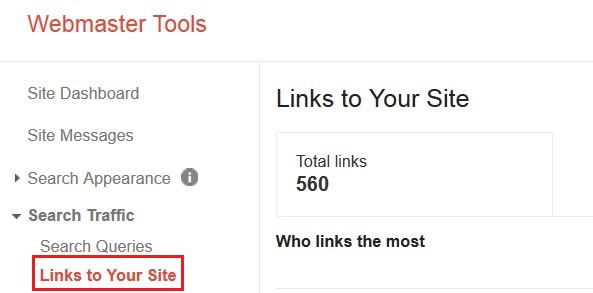
– After collecting the links check the links list and verify it.
– Contact the Domain owner through their website contact page or email to remove the links of your site.
– Wait for few days for mail response.
– If the site owner not respond to the Email then you can make the
Disavow text file.
Making Disavow Text File it easier. Mention the Entire URL of the Site to which you want to Disavow or if you feels like number of bad links from the same site then just Disavow the entire domain.
Contents of the Files –

Here the # indicates the comment you can add to remember the changes you made to the file. Add the URL or the entire the Domain to Disavow.
If you are adding the entire domain then Add as mentioned in the last line
domin:badsite.com – will consider the non-www and www links both. so only add the domain without www. For mentioning the URL use the method as used in first two lines after comment. i.e. http://badsite.com/stuff/xyz.html
Save the text File and Go to the Google Disavow Tool.
Select your site in the Drop-down and click on Disavow links as shown in the Image below

Now you are prompted with the caution message as shown in the Image below that you should use this tool with care and inappropriate mentions of links may harm or create the potential issue to your site performance. But its ok to continue as we have number of Spammy and low quality links.

Click on choose file we have created and Submit it to Google. Now if you are succeed in submission of the Lists then it’ll show the success message as in the below screen.
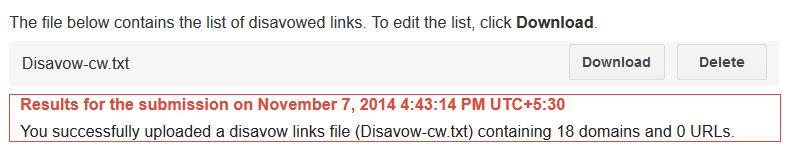
Now you are done ! It will take few time to be effective. It is based on the number of URL in the file and may take upto week or even month sometimes. See the official Google Guide
Keep patient.
Final Words –
Disavow tool provides nice feature to remove toxic backlinks from the site and helps your site to position better in the search engine result pages by protecting site against the Negative SEO. Keep using the tool nicely and make your website safe and secure !
Share your Disavow tool experience and spread your knowledge.

