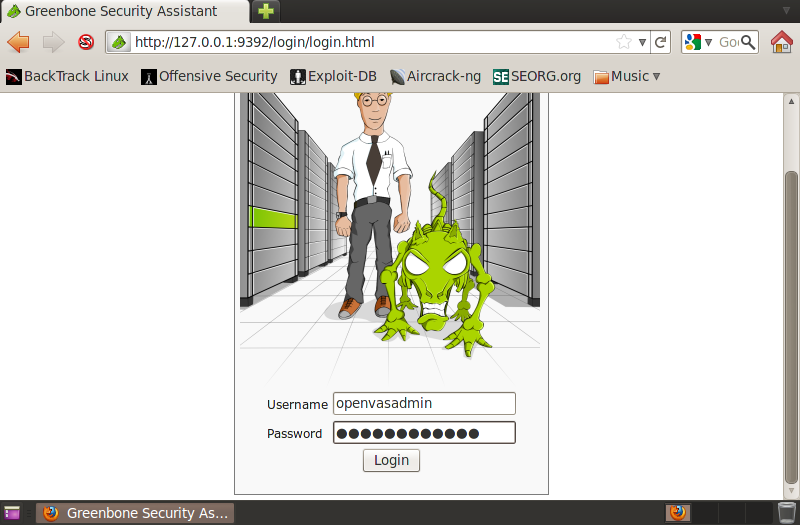OpenVAS stands for Open Vulnerability Assessment System. It is the collection of several tools and services which offers vulnerability scanning and management solution. OpenVAS is free and it is licensed under GPL (GNU General Public License).
Lets start with the step by step guide on installing and configuring the OpenVAS in linux machine. Here we prefer backtrack to configure the OpenVAS.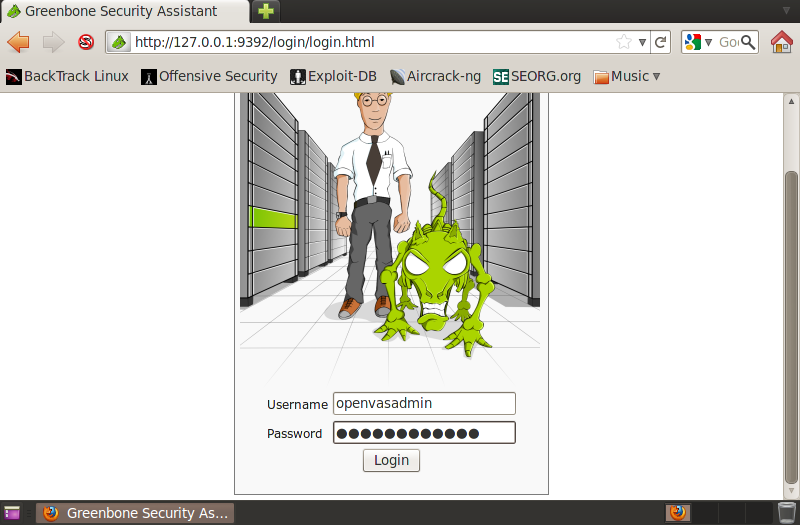
Open the Terminal and install openvas by typing the bellow command.
apt-get install openvas
After install perform the registry update with the bellow mentioned command.
apt-get update
After installing OpenVAS you’ll find it installed at the Application menu on top.
The Exact location is the Application – Backtrack – VA – VS – OpenVAS
After that click on openvas Check Setup. It will check for problems with installation and provides effective solutions for it.
add user and set rule if required. also set the password for user.
Now click on OpenVAS NVT Sync to synchronize an NVT collection with OpenVAS NVT feed. It’ll download latest plugins from NVT. Now start OpenVAS Scanner and it’ll loads the required plugins.
Now open the OpenVAS Mkcert to create the SSL certificate.
Type the bellow command to setup the manager
openvas-mkcert-client -n ovmgr -i
type openvasmd –rebuild to changes to be effective.
To create OpenVAS admin start OpenVAS Administrator and type the bellow mentioned command
openvasad -c ‘add_user’ -n openvasadmin -r Admin
For Setting openvas manager port and address type the bellow mentioned command
openvasmd -p 9390 -a 127.0.0.1
Set the Openvas Administrator address and port as bellow
openvasad -p 9393 -a 127.0.0.1
Now to configure and start the greenbone security demon type the command
gsad –http-only –listen=127.0.0.1 -p 9392
Now you are done and you can access the Greenbone Security Assistant from the browser by typing the url http://127.0.0.1:9392 and give your username and password.
Thanks for reading. Comment below to state your views.